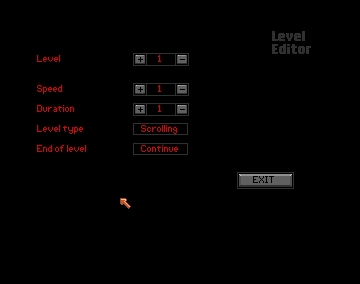
THE SEUCK VAULT
Main | Menus | Tips | Links | Contact
EDIT LEVELS
Here is where you edit the areas of the map that your levels occupy and how each section behaves in play.
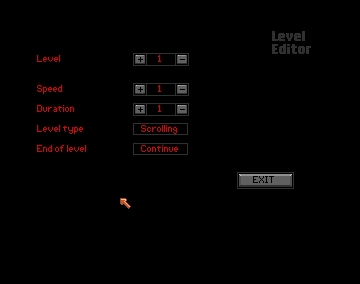
The level editor is surprisingly small and efficient, considering what it must do. It's here that you adjust the level number, scrolling speed (if any), the duration of the level, level type and what happens at the end of the level.
Level is the level number, and pushing the buttons selects the current level to work on, from 1-22.
Speed refers to the speed the background scrolls, if any scrolling is being done. This is short range from 1-4, but sticking to 1 or 2 is best for most things, unless you really want to be mean.
Duration selects the duration of the level, if you want it to be time-limited. If you want no limit on the time, and want to give the level time to play out to the end, select the duration to 255. (NB; clicking the - sign from 1 gets you 255, in case you were about to click it 255 times!)
Level Type toggles between scrolling, push scroll and still. Still means it's a one screen level, and doesn`t scroll. Scrolling means it does scroll, and at the speed set by speed before. Push scroll means the screen only scrolls when the player pushes against the top edge of his movement area on screen.(see PLAYER LIMITATIONS)
End of level refers to what happens when your player reaches the end of the level. Again this box toggles through various options: continue, loop and redraw.
Redraw means that when the level is finished the first screen of the next level will automatically appear.
Continue means that the next level will scroll down.
Loop will return the player to the beginning of level one.
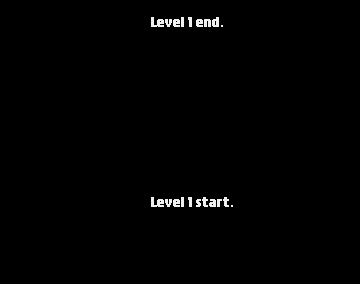
Having selected the level type and speed, you can then select the area of the map that makes up the level. Pushing the joystick up takes you to the finish of level marker, pushing down takes you to the start of level marker. Pushing and holding the joystick button allows you to move the level markers up or down the map, so they cover the areas of the map you want. As soon as you`ve placed the markers, you can exit from this option by pressing the right mouse button.